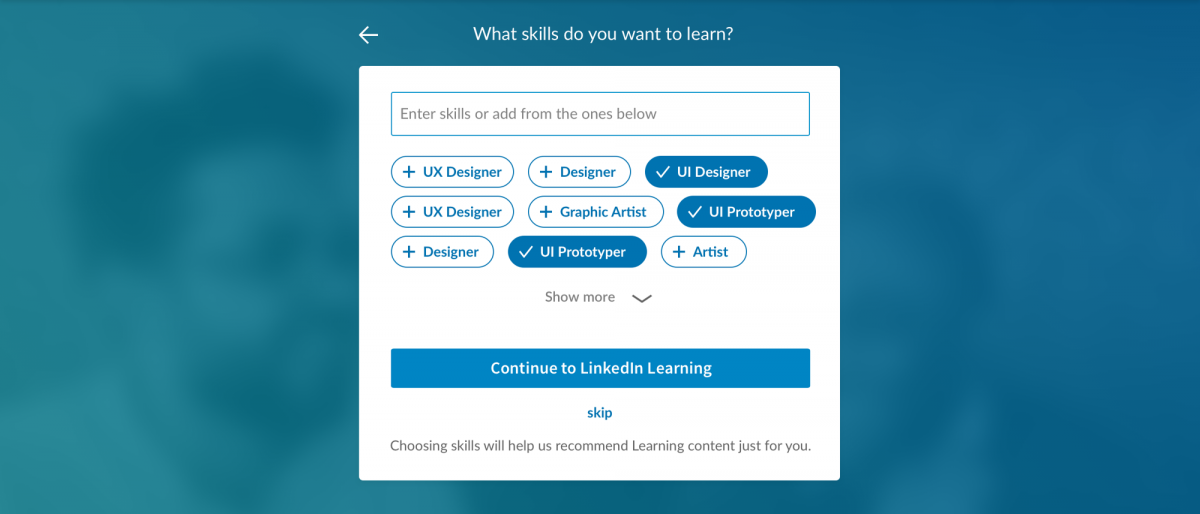Tulane LinkedIn Learning Information
Tulane staff and faculty ow have access to LinkedIn Learning, an on-demand, online learning solution designed to help you gain new skills and advance your career. Account activation is required prior to access. This initiative supports professional development at no cost to employees or departments, will be available 24/7 using your Tulane single sign-on and is in alignment with our strategic initiatives of xxxxxx.This is one more great benefit to working for Tulane!
STEP 1: Click here to Activate Your Tulane LinkedIn Learning Account
***IMPORTANT***
Review ALL instructions below BEFORE clicking on the activation link.
Select and follow the appropriate activation instructions link below based on how you want to set up your Tulane LinkedIn Learning account. Use the Account Activation Instructions below only once to establish your account.
IMPORTANT : When you are activating your account for the first time, you will be prompted to connect your LinkedIn Learning account to your personal LinkedIn account – this step is optional. You can chose to connect your two account profiles, or not.
If you change your mind, you have the option to connect your profile at a later time. You can also disconnect by following the instructions here.
Benefits of connecting your profile:
- Easy access directly from LinkedIn.com
- Experience more personalized learning with recommendations based on your professional profile and what others in your role or industry are learning
- Keep learning top-of mind with high-quality, expert-led learning recommendations as you scroll down your newsfeed. One click and the course starts playing right in your newsfeed.
Activating your Tulane LinkedIn Learning account
You can simply log on by clickiing this activation link. The homepage has a spot for you to sign in using your Tulane Single Sign on credentials. Using your Tulane SSO as authentication, you will then be led through a short series of prompts to create your account.
Tip: When logging in to LinkedIn Learning, we recommend reviewing your Settings & Privacy page so you can view and modify your account information, privacy preferences, ads settings, and communication notifications. See this article: https://www.linkedin.com/help/linkedin/answer/66/managing-your-account-and-privacy-settings-overview. Learn more about your privacy settings in this article: https://www.linkedin.com/help/linkedin/answer/92055
What you will see:
You can choose to connect your Tulane LinkedIn Learning account with your personal LinkedIn.com profile, or not. Connecting your accounts is optional. If you change your mind down the road, you can connect/disconnect your accounts at a later time.
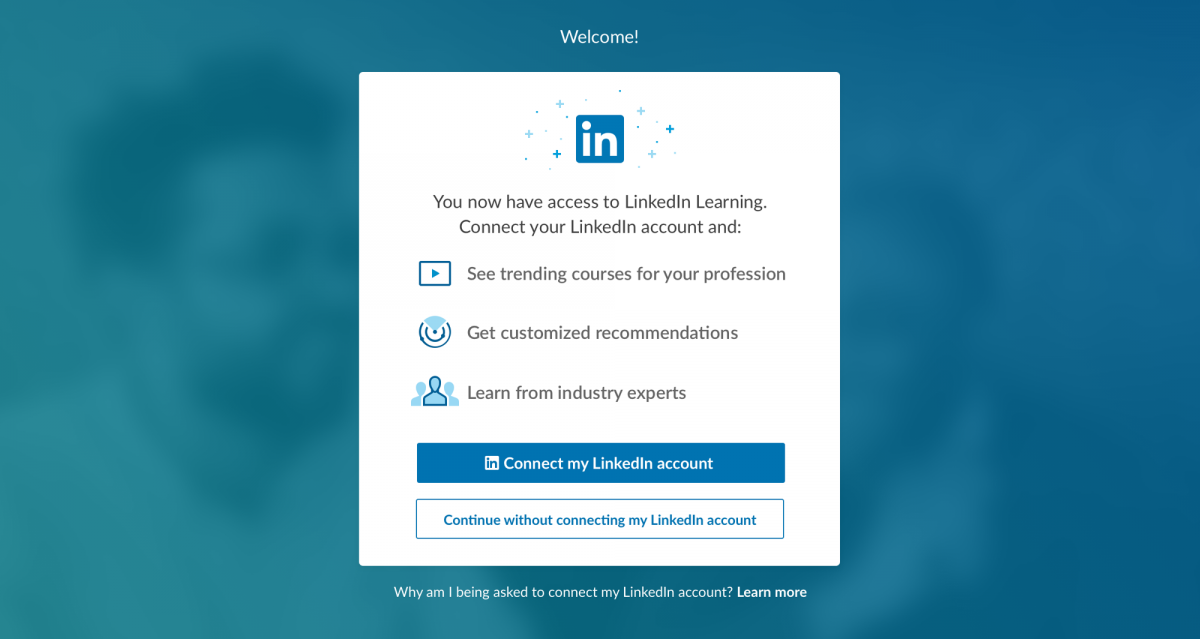
Connecting your Tulane LinkedIn Learning account to your personal LinkedIn profile
When you are activating your account for the first time, you will be prompted to connect your LinkedIn Learning account to your personal LinkedIn account – this step is optional. You can chose to connect your two account profiles, or not.If you change your mind, you have the option to connect your profile at a later time. You can also disconnect by following the instructions here.
Benefits of connecting your profile:
- Easy access directly from LinkedIn.com
- Experience more personalized learning with recommendations based on your professional profile and what others in your role or industry are learning
- Keep learning top-of mind with high-quality, expert-led learning recommendations as you scroll down your newsfeed. One click and the course starts playing right in your newsfeed.
What you will see:
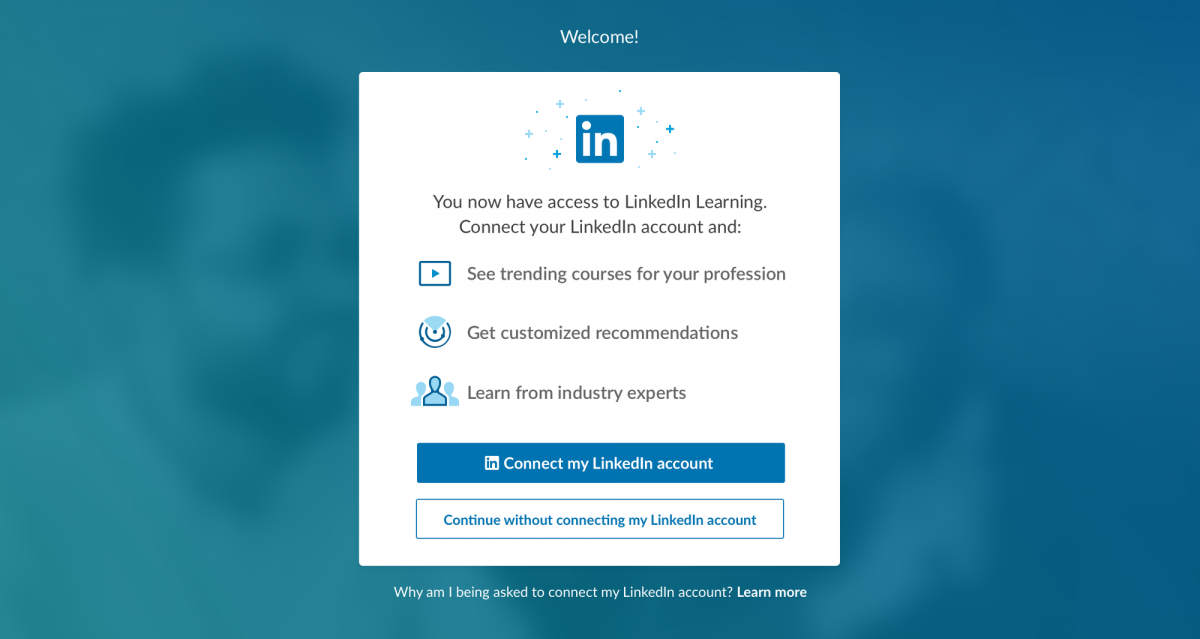
You may get asked to sign in to LinkedIn if you haven't logged in recently.
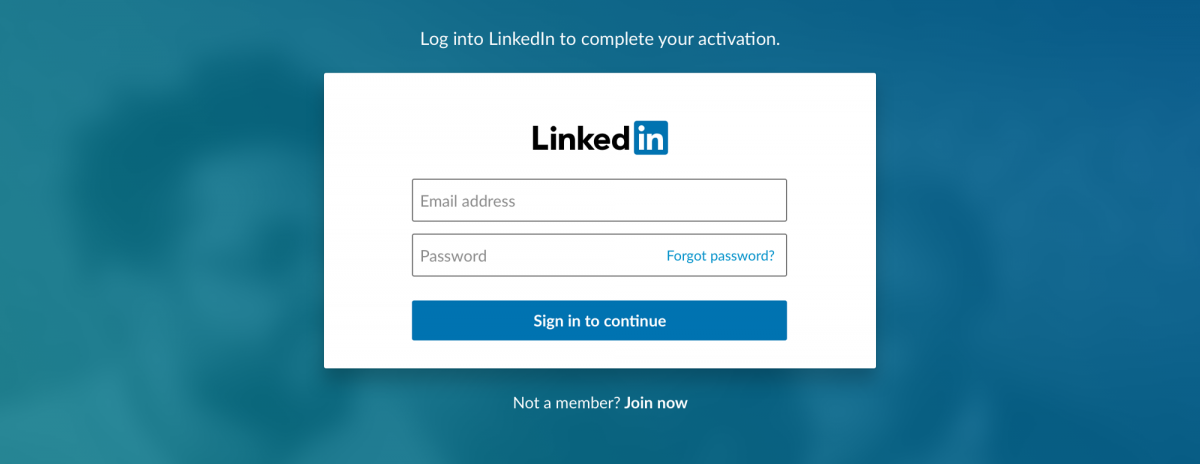
You will be asked to confirm your identify, review the privacy policy, and accept to connect your accounts.
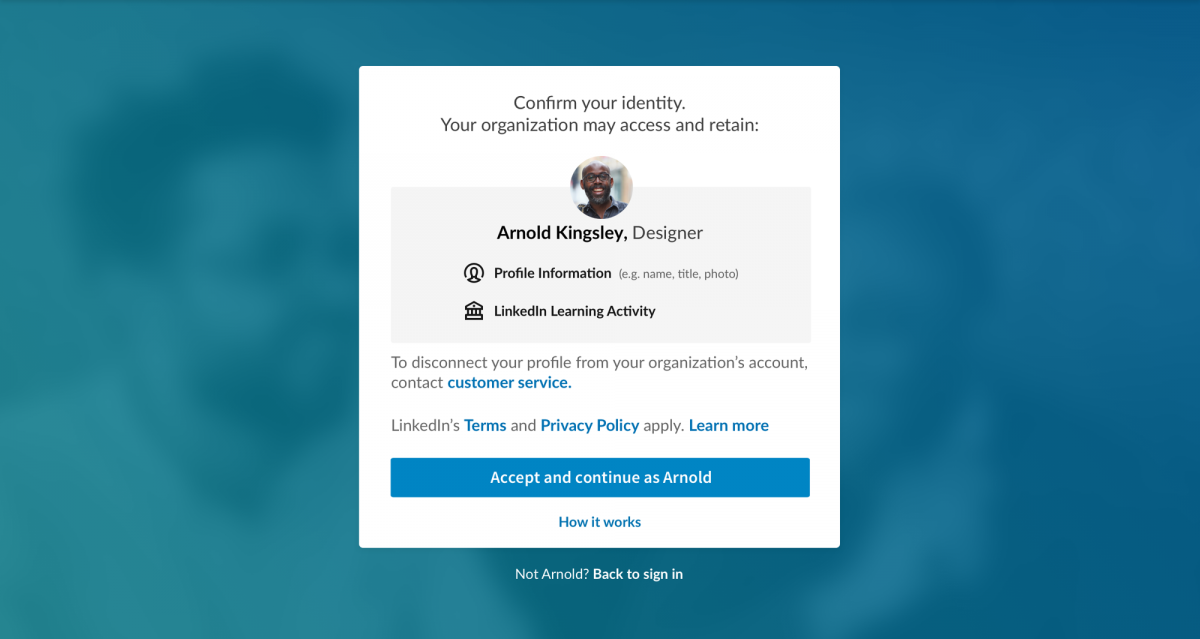
You will be prompted to personalize your LinkedIn learning experience before getting started.